WP Reset Pro quickly resets the site’s database to the default installation values without modifying any files. It deletes all customizations and content, or just chosen parts like theme settings. WP Reset Plugin is fast and safe to use thanks to the built-in snapshots which provide 1-click restore functionality. It has multiple fail-safe mechanisms so you can never accidentally lose data. WP Reset is extremely helpful for plugin and theme developers. It speeds up testing & debugging by providing a quick way to reset settings and re-test code. It’s the only WP development tool for non-developers that enables advanced reset.
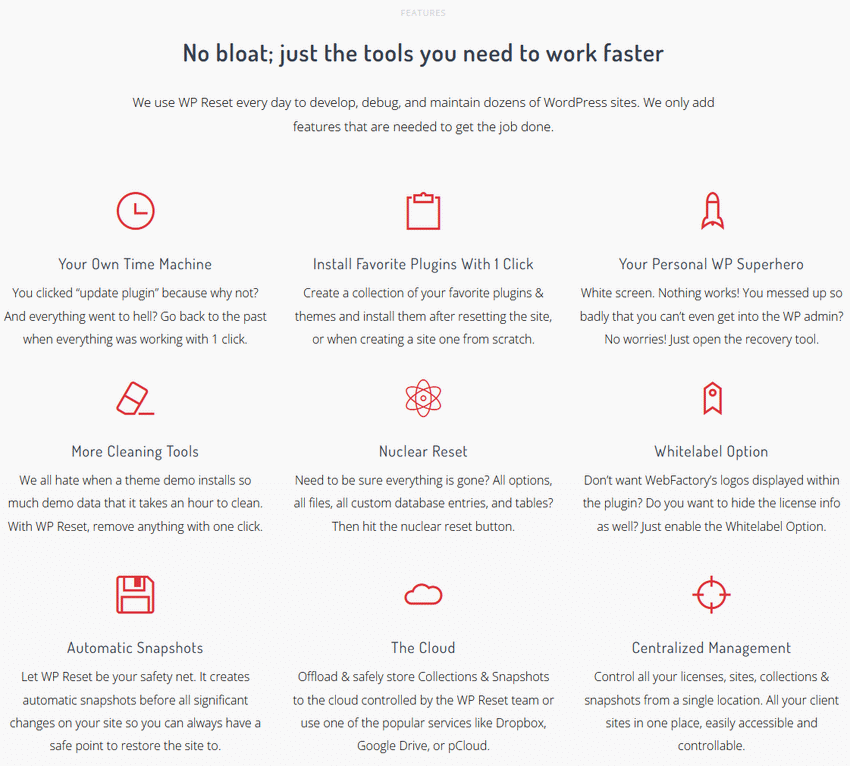
Feature WP Reset Pro – Advanded WordPress Reset Tools :
Your Own Time Machine :
We all like clicking the update button and testing things on live sites. In most cases, it goes well. But what if things don’t work out? How can you undo that update? You can’t! Unless you have WP Reset, which automatically creates a snapshot (like Windows restore point) before you make big changes on your site! How do you restore a snapshot? You click “restore” and wait for a few seconds. Yes, it’s that simple.
- WP Reset automatically creates snapshots before plugin updates, activations, deactivations and other important changes you make on the site
- create snapshots from any WP admin page in seconds
- it saves the whole database and the plugin/theme files that were changed
- you can create as many snapshots as you need at any point before making changes to the site
- restoring a snapshot takes one click
- typical snapshot takes only 3MB of space on your hosting account
- old snapshots are automatically deleted, so they don’t take up space
- snapshots can be offloaded to WP Cloud, Dropbox, Google Drive and Cloud for save keeping and to save space on the server
Install Favorite Plugins With 1 Click :
Every new site you build comes with the same tedious job – install and update all your favorite plugins. Some are on the WP repo, some are pro, so you have them in ZIPs. Then you have to activate them, enter license keys, and make sure they are all updated. It can easily take half an hour to install 10 plugins. With WP Reset’s collections, installing 10 plugins is one click and a few minutes of waiting!
- create as many collections as you need
- once created a collection can be used on any site since it’s saved in the cloud
- every collection has unlimited plugins and themes
- you can add plugins and themes from WP repository and from ZIP files
- license keys can be saved safely&securely in collections, so you don’t have to look for them (don’t worry, we keep them encrypted!)
- collections can be installed any time – on fresh sites or after resetting a site
Your Personal WP Superhero :
You can’t log in, but you know the username and password? The site doesn’t work, admin doesn’t work. All you see is a white screen? Are you in full panic mode? Don’t be. We’ve all been there. WP Reset’s Emergency Recovery tool is a standalone script that is completely independent of any WP files and always works. Open it via a secure link, and it’ll help you get the site up&running in no time. Here’s what the tool offers:
- disable/enable selected (or all) plugins
- disable current theme
- check all core files to see if some are missing or damaged and restore them
- create a new admin user without logging in
- repair user privileges
- edit site and WP address
More Cleaning Tools :
Nobody likes a messy site, but cleaning out data left by theme and plugin demos can take hours. WP Reset offers various tools that will remove all that junk with a single click, and leave the data you need intact. Here’s a look at our cleaning tools:
- delete transients
- delete any content type – posts, pages, menus, custom post types, revisions, …
- delete local data – cookies and local storage
- purge cache in all plugins
- delete widgets
- clean uploads folder
- reset theme options
- reset user roles
- delete themes
- delete plugins (with extra support for MU plugins and drop-ins)
- delete or empty selected custom tables
- delete htaccess file
Nuclear Reset :
You’ve spent half a day finding the right plugin or theme, and now that you finally have it, it’s time to build the site. But, before you do you need to clean it from all the junk that’s left behind. Hit “nuclear reset” and in 30 seconds, your site will be cleaner than a fresh installation! WP Reset will remove everything, all the junk from the database, all plugins, themes, whole wp-uploads folder – everything leaving you with a fresh installation and your current user account.
Whitelabel Option :
If you are working with clients, you don’t have to show them the details about WebFactory, the developer of this plugin. Simply turn on the Whitelabel Option, and all our logos and links from the plugin will disappear. It also hides the license tab from your client, so they won’t be able to access the license information and mess with it.
Automatic Snapshots :
If you are ready to give up a portion of control and delegate it to WP Reset, you can end up having a semi-autonomous environment that takes care of you & your site. Let the plugin automatically store snapshots to the cloud, so you can be safe all the time.
Just in case something goes wrong, or you realize that you shouldn’t have done something that messed up your entire site, WP Reset would be able to save your b*** by having a snapshot automatically created. Whether it’s a snapshot created before an important update, installation, or it’s been done after a specific period of time has passed, you’ll love the fact you can always revert back to a safe & working state of the website you had earlier.
Still, whenever you decide to create a manual snapshot, you just have to click a button.
The Cloud :
Clouds are everywhere 
Every WP Reset PRO user gets to use Dropbox, Cloud, and Google Drive, where they can easily connect and offload those snapshots & collections. But if you want a specialized no-setup-solution, you can sign up for our cloud service, meaning everything will be automatic and controlled by WebFactory, so you don’t have to worry about a thing.
Centralized Management :
Do you have multiple websites that you manage and where you need the help of WP Reset? If so, the WP Reset Dashboard is where you’ll be able to control all your websites, collections & snapshots. It’s a feature you won’t be able to live without!
Instead of configuring numerous collections for each site or losing time to track down a specific snapshot from each and every site separately, save some time by doing all the important work from just one spot.
Reset Will Delete :
- all posts, pages, custom post types, comments, media items, users
- all default WP database tables
- all custom database tables have the same table prefix as the one defined in wp-config.php and used by default tables
Reset Will Not Delete Or Modify:
- media files – they are still in the wp-uploads folder untouched but will no longer be listed under Media in the admin
- no files are touched; plugins, themes, uploads – everything remains
- site title, WordPress address, site address, site language, and search engine display settings
- The currently logged in user will be restored with the current username and password
What Happens When I Click The Reset Button ?
- Remember to always make snapshots first or take full backups
- you will have to confirm the action one more time because there is NO UNDO
- everything will be reset; See bullets above for details
- site title, WordPress address, site address, site language, search engine visibility settings as well as existing users will be restored
- you will be logged out, automatically logged in and taken to the admin dashboard
- The WP Reset plugin will be reactivated if that option is selected in the following reset options
Undo Reset:
Before doing the reset, make a snapshots. This button is right next to the reset button and takes less than 10 seconds to create snapshots. Once the reset is done, if you need to undo it just restore the snapshots and that’s it.
WP-CLI Support:
WP Reset Pro comes with full WP-CLI support. Help with our WP-CLI commands is available via wp-help reset. By default, commands must be confirmed, but you can use the yes option to skip the confirmation. Instead of the active user, the first user with admin privileges found in the database will be restored after the reset. Be careful when using WP Reset with WP-CLI – because using the GUI always create snapshots or backups first.
Currently supported WP-CLI commands :
wp reset resetwp reset versionwp reset deletewp reset snapshots
Database Snapshots:
Database snapshots are copies of all WP database tables, standard and custom tables, saved in the currently used database (as set by wp-config.php ). Files are not saved or included in snapshots by any means.
Snapshots is primarily a development tool. While they can be used for backups (and downloaded as compressed SQL copies), we recommend finding a more suitable tool to perform backups of live sites. Use snapshots to find out what changes the plugin has made to your database – what custom tables were created, modified, deleted, or what changes were made to your site’s settings. Or use it to quickly rollback to the development environment after testing database related changes.
Restoring snapshots does not affect other snapshots or Reset WP settings. Snapshots can be compared against current database tables, restored (by overwriting existing tables), exported ad-compressed or deleted SQL snippets. Creating snapshots on an average WordPress installation takes 1-2 seconds.
Support Multiple Site (WP-MU):
WP Reset Pro has not been fully tested with multisite yet! Be careful when using it with multiple pages enabled. We do not recommend resetting the main site. Sub sites should be fine. We are working hard to make WP Reset fully compatible with WP-MU. Until be careful. Thank you for your understanding.
Part Reset Tool:
- Transient delete – deletes all transient database entries. Includes expiration and non-expiration periods, and orphaned time-out items.
- Delete uploads – delete all files and folders in the /uploads/ directory.
- Remove plugins – removing all plugins except WP Reset Pro still works.
- Reset theme options – reset all options for all themes that use the WP theme mods API.
- Delete topics – delete all topics.
- Empty or delete custom tables – empty (truncate) or delete (reduce) all custom database tables.
- Delete the .htaccess file – delete the .htaccess file. If you need to edit .htaccess without FTP, use WP
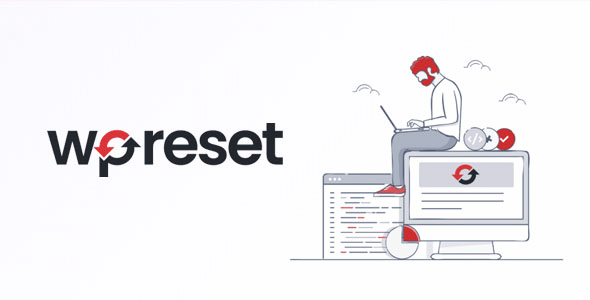
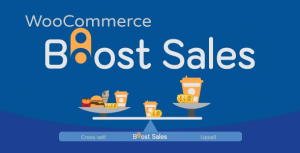
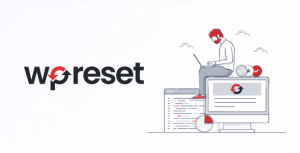
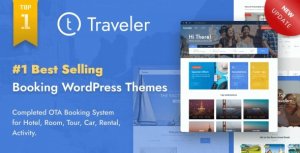
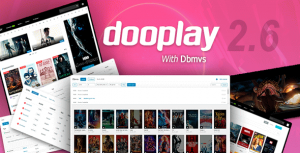
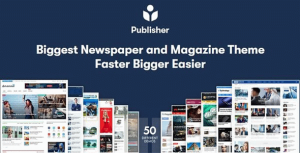
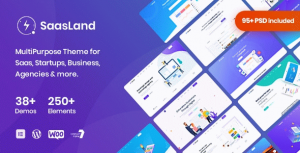
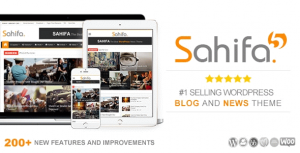
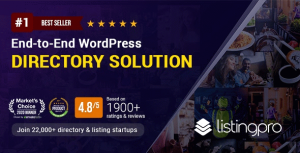
Reviews
There are no reviews yet.